Switching your Spotify payment method is a straightforward process that can be done in just a few minutes. Whether you want to update your credit card information, switch to PayPal, or use a different payment option, changing your Spotify payment details is easy when you follow these steps.
Overview of Changing Spotify Payment Methods
There are a few key things to know about changing your Spotify payment method:
- It must be done through the Spotify website, as the mobile app does not support changing payment details.
- You can switch between credit cards, PayPal, gift cards, and other payment methods offered in your country.
- Your new payment method must be valid and work in the country your Spotify account is based.
- You can change cards at any time – your subscription continues uninterrupted.
- The new payment method takes effect on your next billing date.
Below, we’ll walk through the step-by-step process to switch payment methods on Spotify.
How to Change Your Payment Method on Spotify
Changing your Spotify payment method is easy to do through the Spotify website. Here’s how:
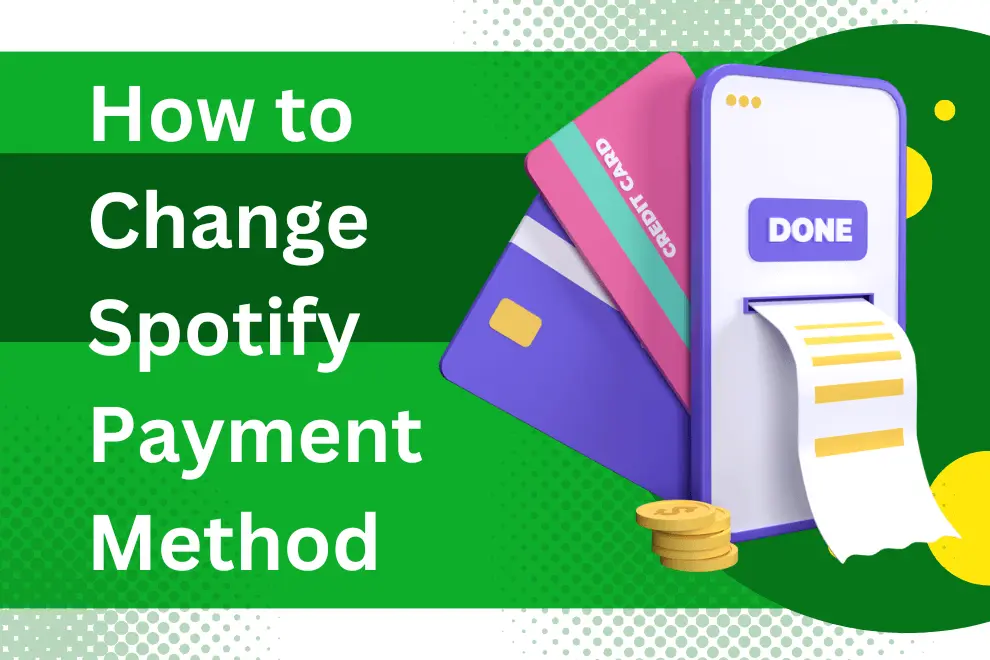
Step 1: Log In to Your Spotify Account
First, head to the Spotify login page and log in using your Spotify username and password.
You can also log in by going to spotify.com and clicking on your profile icon in the top-right corner of the screen.
Step 2: Access Your Account Overview Page
Once logged in, click on your profile icon again and select “Account” from the dropdown menu.
This will bring you to the Account Overview page where you can view your current plan, change your password, and update payment details.
Step 3: Click on “Change Plan”
On the left side of the Account Overview screen, click on the “Change Plan” option.
Step 4: Select “Update Payment Method”
This will open a popup window. Click on the option for “Update payment method” to change your card details or payment option.
Step 5: Enter Your New Payment Information
You’ll now be prompted to enter details for your new payment method. The options may include:
- Credit or debit card number, expiration date, and CVC code
- PayPal email address and password
- Prepaid card number, expiration date, and PIN
- Promo code for a gift card
Be sure to enter all required fields accurately to ensure your new payment method is processed.
Step 6: Select the New Payment Method
Once you’ve entered details for the new payment option, confirm that you want to switch by clicking “Save.”
This will change your payment method for the next billing cycle.
Step 7: Confirm the Updated Payment Method
You should get a confirmation on-screen that your Spotify payment method has been updated successfully.
You can click back to the Account Overview page to see your new payment method listed as the current option on file.
Tips for Updating Spotify Payment Information
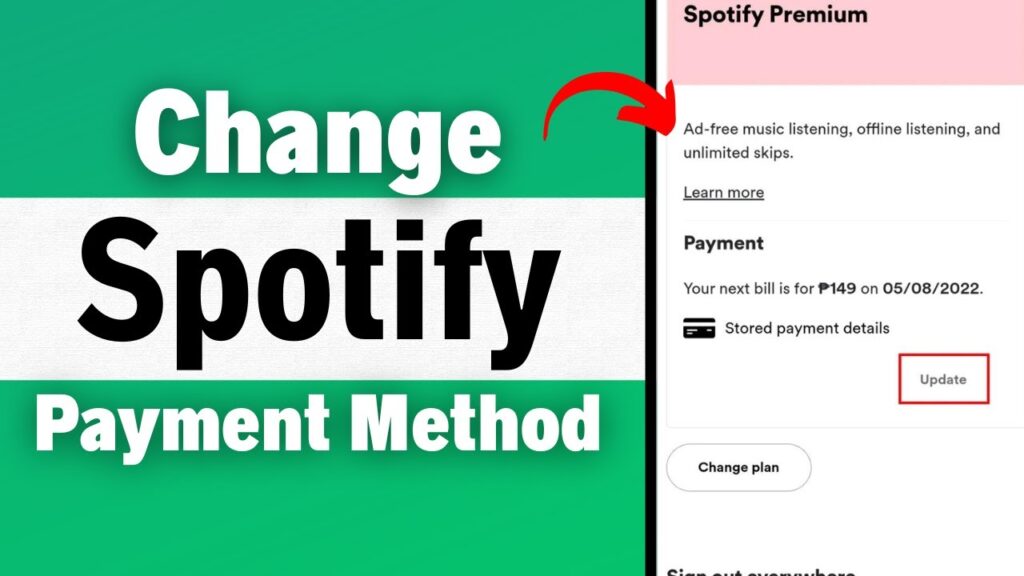
Here are some handy tips for switching up your Spotify payment method smoothly:
- Update your card details before the expiration date to avoid service interruptions.
- Know the standard billing date for your Spotify subscription.
- Double check that your new payment method works in the country your Spotify account is based in.
- Save new card details in your Spotify account even if you plan to pay with PayPal primarily.
- Contact support right away if your new payment method doesn’t seem to be working to avoid service cancellation.
Alternative Ways to Pay for Spotify
Aside from the usual credit cards and PayPal, here are some other ways you can pay for Spotify Premium:
Prepaid Debit Cards
You can use eligible prepaid Visa, Mastercard, American Express or Discover cards issued in your country. Prepaid cards need to be registered and sufficiently funded.
Gift Cards
Purchase a Spotify Premium gift card with cash and redeem the code to fund your account. Retailers like Best Buy and Walmart sell Spotify gift cards online and in-store.
Carrier Billing
For mobile plans that support direct carrier billing, you can pay for Spotify by charging your subscription fees directly to your monthly phone bill.
Student and Family Plans
Split costs on a Spotify Premium Student or Family plan by linking your accounts and setting up joint billing.
Get Uninterrupted Access to Spotify with Updated Payment Details
Listening to music, podcasts and more on Spotify is even better without having to worry about billing and payment issues. Take a few minutes to update your payment details through your Spotify account so you can enjoy uninterrupted access to all your favorite content. Reach out to Spotify’s customer support team for help if you encounter any problems when changing your payment method.
Frequently Asked Questions About Changing Spotify Payment Methods
Here are answers to some common questions about switching up your Spotify payment details:
When Does the New Payment Method Take Effect?
Your new Spotify payment method goes into effect on your very next billing date. This means there is no interruption to your current subscription.
Can I Change Payment Methods on Mobile?
Unfortunately, changing your payment method must be done through the Spotify website. The Spotify mobile apps do not support updating payment details.
What if My New Card is Declined?
If your new card is declined, your current payment method stays active. You’ll need to enter another valid payment option to update your details.
Is There a Fee for Changing Payment Methods?
Nope! Spotify does not charge any fees simply for switching payment methods or credit cards.
Can I Switch Back to an Old Payment Method?
Yes, you can switch back and forth between payment methods as often as you’d like. Just repeat the steps above to update your details again.
What if I’m Changing Countries?
If you’re moving countries, you’ll need to contact Spotify Customer Support to properly update your country and payment details together.
Does Updating Card Details Affect My Playlist and Library?
Not at all! Changing your payment method has no impact on your library, playlists, recommendations or anything else in your Spotify account. It’s purely related to billing.
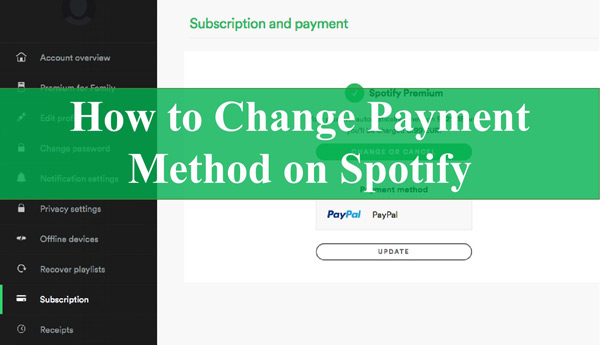
1 thought on “How to Change Your Spotify Payment Method, Refreshing Your Spotify Payment Method Hassle-Free”