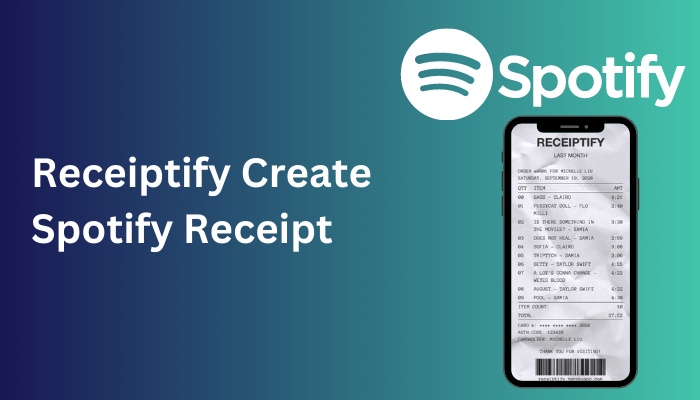Receiptify displays your top 10 most-played Apple Music tracks in a receipt format but may require troubleshooting for full functionality. If Receiptify doesn’t work, it’s usually a result of pop-up windows being blocked on the browser being used. Follow these tips to get Receiptify working smoothly with Apple Music.
What is Receiptify and How Does it Work?
Receiptify is a third-party web tool that integrates with music streaming platforms like Apple Music, Spotify, and Last. fm. It provides users with a visual “receipt” depicting their top tracks from the past month, 6 months, and all-time.
This offers a fun, shareable way for users to gain insights into their listening habits over different time periods. However, Apple Music has some limitations in terms of data accessibility through Receiptify.
Here’s an overview:
- Connects with Apple Music, Spotify, Last. fm
- Generates receipt with your top tracks
- Timeframes: past month, 6 months, all-time
- Shareable receipt image
- Requires login through pop-up
How to Use Receiptify With Apple Music
To generate your Apple Music receipt on Receiptify:
- Go to Receiptify.com in your mobile or desktop browser.
- Click “Login with Apple Music.”
- Enter your Apple ID credentials and allow access when prompted.
- Receiptify will process your Apple Music data and display your top tracks.
- Press “Download Image” to save your receipt graphic.
Why Receiptify May Not Work Properly With Apple Music
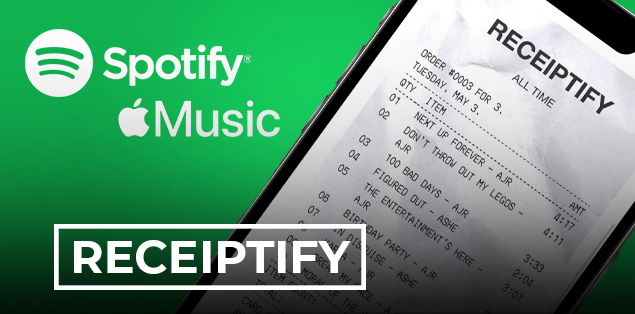
While Receiptify works well with Spotify and Last. fm, it has some limitations with Apple Music:
- Limited data: Apple Music’s API only provides “Heavy Rotation” data from an undefined timeframe.
- No time periods: Can’t break down top tracks by month, 6 months, etc. Only heavy rotation.
- Pop-up login: Browsers blocking pop-ups will disrupt logging in.
So in summary, Receiptify can show your Apple Music heavy rotation but lacks the time period breakdowns available for other services. Troubleshooting tips can help get it working properly.
Fixing Receiptify Not Working With Apple Music
If Receiptify isn’t functioning correctly with your Apple Music account, here are some troubleshooting steps:
Allow pop-up windows
- On iPhone, disable “Block Pop-ups” in Safari settings.
- On Mac, enable pop-ups specifically for Receiptify in Safari settings.
- In Chrome, enable pop-ups only for the Receiptify URL.
Refresh and retry
- Refresh the Receiptify page and retry logging in. Heavy traffic can cause errors.
Clear cookies/data
- In Safari, clear website data and cookies for Receiptify and try again.
Use a different device
- Try accessing Receiptify from another device if issues persist. Could be a network issue.
Update browser
- Make sure your browser is updated to the latest version for maximum compatibility.
Receiptify User Experience Comparison: Apple Music vs Spotify
While Apple Music has its limitations, here’s how the user experience compares to Spotify:

Apple Music
- Shows your overall heavy rotation tracks.
- No set time periods for top tracks.
- Requires allowing pop-up logins.
Spotify
- Displays top tracks over the past month, 6 months, and all-time.
- More precise insights into your listening trends.
- Smoother login process through Spotify API.
So Spotify offers a richer stats experience, but Apple Music can still provide a basic receipt of your heavy listening rotation.
Takeaways: Getting Receiptify to Work With Apple Music
To recap, follow these best practices to ensure Receiptify works properly with your Apple Music account:
- Enable pop-up logins in your browser settings.
- Refresh the page and retry if issues arise.
- Clear cookies/data for Receiptify if needed.
- Try on a different device if problems persist.
- Keep your browser updated for maximum compatibility.
While Apple Music support is limited, these tips should help you generate receipts of your top listening trends through Receiptify. Enjoy visualizing your music habits!
FAQs:
What is Receiptify?
Receiptify is a third-party web tool that creates a visual “receipt” showing your top tracks from your Apple Music account over different time periods. It lets you gain insights into your listening habits.
Why might Receiptify not work properly with Apple Music?
Apple Music has limitations in terms of data accessibility through Receiptify. It only provides “Heavy Rotation” data from an undefined timeframe, with no breakdowns by month, 6 months, etc. Also, browser pop-up blockers can disrupt logging in.
How can I fix Receiptify login issues on iPhone?
On iPhone, go to Settings > Safari and toggle off “Block Pop-ups” to allow the Receiptify login pop-up. You may need to refresh the page after changing this setting.
If Receiptify isn’t working on Mac, how can I allow pop-ups?
In the Safari browser on Mac, go to Safari > Settings for receiptify.herokuapp.com and change Pop-up Windows to “Allow” for that specific site. Refresh the page and try logging in again.
Why does clearing cookies help get Receiptify working again?
Clearing your cookies and website data for Receiptify can help resolve errors if it has stopped working. On Mac, do this in Safari’s Privacy settings.
What happens if Receiptify still doesn’t work after troubleshooting?
Try accessing Receiptify from a different device if issues persist after troubleshooting. This helps determine if it’s a browser-specific or network issue.
How does the Apple Music experience compare to Spotify?
Spotify provides more detailed time period breakdowns of top tracks. But Apple Music can still generate a basic “Heavy Rotation” receipt of your top listening trends.
What are the key tips for getting Receiptify working?
Allow pop-ups, refresh page, clear cookies/data, try different devices, and keep your browser updated. This helps maximize compatibility with Receiptify.